WordPress glossary terms can seem like a foreign language when you’re just starting out, from “permalink” to “multisite” and “taxonomy.” Knowing the right vocabulary not only makes tutorials easier to follow but also empowers you to build, troubleshoot, and customize your WordPress site with confidence. Whether you’re launching your first blog or migrating to WordPress from another system, mastering these terms will save you time and frustration.
In this massive beginner’s glossary of WordPress, you’ll find 67+ clearly explained terms every new user should know. Each entry breaks down technical jargon like “REST API,” “hooks,” “child theme,” and “plugin” into simple language. No matter your experience level, this guide helps you move from confusion to clarity and better understand what’s happening behind the scenes of your WordPress site.
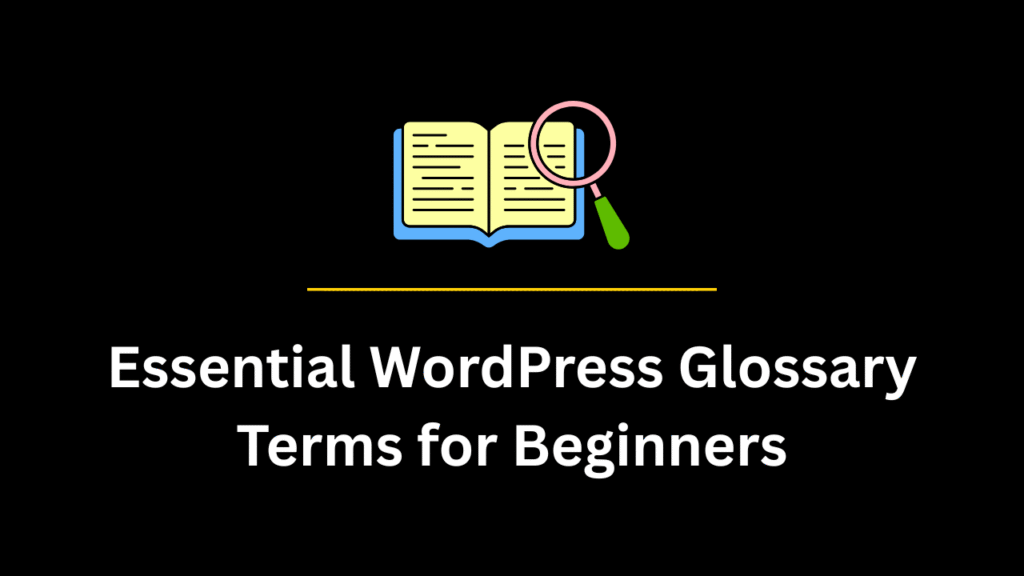
Also Read
- 135+ Web Hosting Glossary Terms (The Ultimate List)
- 100+ Blogging Glossary Terms For Beginners (The Ultimate List)
- 117+ SEO Glossary Terms For Beginners 2023 [The ULTIMATE List]
- 30+ Best Black Friday Web Hosting Deals 2023 [Massive Discount]
- 35+ AppSumo Black Friday Deals 2023: Best Offers on Saas, Business, SEO & Marketing Tools
- 10+ Black Friday SEO Deals on Top SEO Tools (2023)
- 25+ Internet Marketing Black Friday Deals for Bloggers in 2023
67+ WordPress Glossary Terms 2023 (Exploring the WordPress Universe)
Disclaimer: This blog post provides a general overview of WordPress terms and concepts. Some definitions may vary depending on industry practices and WordPress CMS. Remember, WordPress is continuously evolving & updating, and staying updated with the latest trends and terminology is crucial for success. Happy optimizing!
WordPress: A popular open-source CMS that simplifies website creation and management, offering a user-friendly interface and extensive customization options.
CMS (Content Management System): A software application that enables users to create, modify, and organize digital content, such as websites, without the need for coding skills.
Dashboard: The central administrative area of a WordPress site, where users can access settings, manage content, and monitor site performance.
Themes: Pre-designed templates that control the appearance and layout of a WordPress site. Themes can be customized to match specific design preferences.
Widgets: Small modules that add specific functionality to different areas of a WordPress site, such as sidebars or footers. Widgets can be easily configured and customized.
Posts: Content entries that are listed in reverse chronological order on a WordPress site. Posts are typically used for blogging and news updates.
Pages: Static content sections on a WordPress site, such as the About Us, Contact, or Services pages. Pages are not time-sensitive and are not displayed in a chronological order.
Categories: Taxonomy elements used to group related posts together. Categories help visitors navigate a site and find content on specific topics.
Tags: Keywords or labels assigned to posts to provide additional organization and improve searchability on a WordPress site.
Media Library: The central repository for all media files, such as images, videos, and audio, uploaded to a WordPress site. Media files can be easily managed and inserted into posts or pages.
Permalink: The permanent URL structure that defines the address of individual posts, pages, or other content on a WordPress site.
SEO (Search Engine Optimization): The practice of optimizing a website to improve its visibility in search engine results. WordPress offers various plugins and tools to enhance SEO efforts.
SSL (Secure Sockets Layer): A security protocol that encrypts the data transmitted between a web server and a browser, ensuring secure communication and protecting sensitive information.
Gutenberg: The default block editor introduced in WordPress 5.0, which revolutionized content creation by providing a block-based approach. Gutenberg allows users to create visually appealing and dynamic content using blocks of various types.
Shortcodes: Code snippets that allow users to embed complex functionalities or customize content in a simple and user-friendly manner, without the need for coding expertise.
Featured Image: The main image associated with a post or page. It represents the content visually and is often displayed alongside the title or in post previews.
Responsive Design: Designing a website to provide an optimal viewing experience across various devices and screen sizes. A responsive design ensures that a site adapts to different devices, such as mobile phones, tablets, and desktop computers.
Sidebar: A vertical column typically placed beside the main content area of a website. Sidebars often contain widgets, advertisements, or additional navigation options.
FTP (File Transfer Protocol): A standard network protocol used for transferring files between a client and a server. FTP is commonly used to upload files to a web hosting server.
Caching: The process of storing static versions of a website’s pages to improve page load times. Caching reduces the server load and enhances the overall performance of a WordPress site.
Slug: The user-friendly URL segment that identifies a specific post, page, or other content on a WordPress site.
Gravatar: Globally Recognized Avatar, a service that associates an avatar image with an email address. Gravatars are commonly used to display user images or profile pictures in WordPress.
Custom Fields: Additional data fields that can be added to posts, pages, or custom post types in WordPress to store extra information. Custom fields offer flexibility and allow for more specific content organization.
Taxonomy: A system for organizing content into groups or categories. WordPress supports hierarchical taxonomies (such as categories) and non-hierarchical taxonomies (such as tags).
Custom Post Types: A feature that enables users to create and manage different types of content beyond regular posts and pages. Custom post types allow for the creation of unique content structures, such as portfolios, testimonials, or products.
Gutenberg Blocks: Individual content elements that can be added to a post or page using the Gutenberg editor. Blocks can include paragraphs, headings, images, galleries, videos, and more.
CDN (Content Delivery Network): A network of geographically distributed servers that store and deliver your website’s static files, such as images, CSS, and JavaScript. CDNs improve page load times by serving content from the server closest to the user’s location.
Hooks: Actions and filters that allow you to modify and extend the functionality of WordPress without directly modifying the core code. Hooks enable developers to add their own code at specific points in the execution process.
Database: A structured collection of data that stores all the information related to your WordPress site, including posts, pages, settings, user details, and plugin data. The database is managed by MySQL or MariaDB.
Featured Image: The main image associated with a post or page. It represents the content visually and is often displayed alongside the title or in post previews.
Shortcodes: Small snippets of code that allow you to embed specific functionalities or customize content in WordPress, without requiring extensive coding knowledge.
Excerpt: A brief summary or teaser text of a post or page. Excerpts are often displayed on archive pages, search results, or in the RSS feed.
Template Hierarchy: A system that determines how WordPress selects and displays templates for different types of content. The template hierarchy allows you to customize the appearance of various pages and posts.
User Roles: Different levels of access and permissions assigned to users in WordPress. User roles determine what actions a user can perform on the site, such as creating content, managing settings, or moderating comments.
301 Redirect: A permanent redirect that informs search engines and browsers that a page has been permanently moved to a new location. 301 redirects help maintain SEO value and ensure a seamless user experience.
Typography: The art and technique of arranging typefaces, fonts, and text elements to enhance readability and visual appeal on a website. WordPress provides options to customize typography within themes or using plugins.
Pagination: The division of content into separate pages to improve the user experience and load times, especially for long posts or archives. Pagination typically includes numbered navigation to access different pages of content.
AJAX (Asynchronous JavaScript and XML): A technique used in WordPress to load or submit data to the server without requiring a page refresh. AJAX improves the user experience by providing dynamic and interactive functionality.
User Registration: The process of allowing visitors to create user accounts on your WordPress site. User registration enables user-specific features, such as commenting, accessing restricted content, or submitting forms.
Spam: Unsolicited and unwanted content, typically in the form of comments or emails, that are sent in bulk and often contain promotional or malicious links. WordPress provides various spam protection measures to combat spam.
Multisite: A feature of WordPress that allows you to create a network of multiple websites, all managed from a single installation of WordPress.
Child Theme: A theme that inherits the functionality and styling of another theme, known as the parent theme. Using a child theme ensures that your customizations are preserved even when the parent theme is updated.
Thumbnail: A small, scaled-down version of an image that represents the full-size image. Thumbnails are often used in galleries, post previews, or as featured images.
Customizer: A built-in WordPress tool that allows you to customize various aspects of your theme, such as colors, fonts, and layout, in real-time. The Customizer provides a user-friendly interface for making visual changes to your website.
Database: A structured collection of data that stores all the information related to your WordPress site, including posts, pages, settings, user details, and plugin data. The database is managed by MySQL or MariaDB.
Permalinks: The permanent URLs or web addresses of your website’s individual posts, pages, and other content. WordPress offers customizable permalink structures to create SEO-friendly and user-friendly URLs.
Cron Jobs: Scheduled tasks that can be automated to run at specific intervals in WordPress. Cron jobs are commonly used for regular tasks like publishing scheduled posts, generating backups, or updating plugins.
Featured Image: The main image associated with a post or page. It represents the content visually and is often displayed alongside the title or in post previews.
Shortcodes: Small snippets of code that allow you to embed specific functionalities or customize content in WordPress, without requiring extensive coding knowledge.
Excerpt: A brief summary or teaser text of a post or page. Excerpts are often displayed on archive pages, search results, or in the RSS feed.
Custom Menu: A menu created in WordPress that allows you to define and organize the navigation structure of your website. Custom menus can be easily customized and assigned to specific locations.
Template Hierarchy: A system that determines how WordPress selects and displays templates for different types of content. The template hierarchy allows you to customize the appearance of various pages and posts.
Plugin: A piece of software that adds specific functionality to your WordPress site. Plugins can be installed and activated to extend the core features and capabilities of your website.
Backup: A copy of your website’s files and database that can be used to restore your site in case of data loss or site malfunction. Regular backups are essential for website security and disaster recovery.
Widget: A small module that can be added to widget areas in WordPress, such as sidebars or footers, to provide additional functionality or display content. Widgets can be easily managed and customized through the WordPress dashboard.
Sticky Post: A feature that allows you to mark a specific post to remain at the top of the blog page, regardless of the publication date. Sticky posts are useful for highlighting important or featured content.
Category: A taxonomy in WordPress used to group related posts together based on a common topic or subject. Categories help organize content and improve navigation within a website.
Tag: Another taxonomy in WordPress that allows you to assign descriptive keywords or labels to posts. Tags provide a flexible way to organize and filter content based on specific topics or themes.
Menu: A navigation structure in WordPress that displays a list of links to various pages or sections of your site. Menus can be created and customized to improve the user experience and provide easy navigation.
Custom Post Type: A content type in WordPress that is different from regular posts and pages. Custom post types allow you to create and manage specific types of content, such as portfolios, testimonials, events, or products.
Permalink: The permanent URL or web address of an individual post, page, or other content on your WordPress site. Permalinks should be descriptive, concise, and SEO-friendly.
Media Library: A centralized repository in WordPress where all uploaded images, videos, documents, and other media files are stored. The media library allows you to manage and insert media into your posts and pages.
RSS (Really Simple Syndication): A standardized format used to publish frequently updated content, such as blog posts or news articles. WordPress provides RSS feeds that allow users to subscribe to your website’s content.
Comment Moderation: The process of reviewing and approving comments made by visitors on your WordPress site. Comment moderation ensures that only appropriate and relevant comments are displayed.
Database Optimization: The process of optimizing the performance and efficiency of your WordPress database. Database optimization involves removing unnecessary data, optimizing tables, and improving query execution.
How to Start a Blog on WordPress in 2025 (Beginner-Friendly Guide)
If you’ve ever wanted to share your ideas online, build a personal brand, or create a source of passive income, 2025 is the perfect time to start a blog on WordPress. WordPress powers over 40% of all websites worldwide — it’s flexible, beginner-friendly, and doesn’t require any coding knowledge. The best part? You can get started in less than 30 minutes with Hostinger, one of the most affordable and reliable hosting providers available.
Step 1: Choose a Niche and Domain Name
Start by selecting a clear topic for your blog — such as tech tutorials, travel, or personal growth — and then pick a domain name that’s short, memorable, and relevant to your niche. When you sign up with Hostinger, you get a free domain name, helping you save money right from day one.
Step 2: Get Hosting and Install WordPress
Visit Hostinger.com and choose their WordPress Starter Plan. It includes fast LiteSpeed servers, 99.9% uptime, a free SSL certificate, automatic backups, and one-click WordPress installation. Once you register, you can launch your blog instantly through their guided setup wizard.
✅ Which Hosting Service Is Used by This Website?
This website is proudly hosted on Hostinger’s Premium Web Hosting Plan.
After testing multiple hosting providers over the years, I chose Hostinger for its speed, uptime reliability, and unbeatable pricing. The Premium Plan offers everything needed for a fast, secure, and scalable WordPress site — including free domain, free SSL, and LiteSpeed servers that improve loading times significantly. Here is the proof of my purchase details, expiration date and everything that you must know.
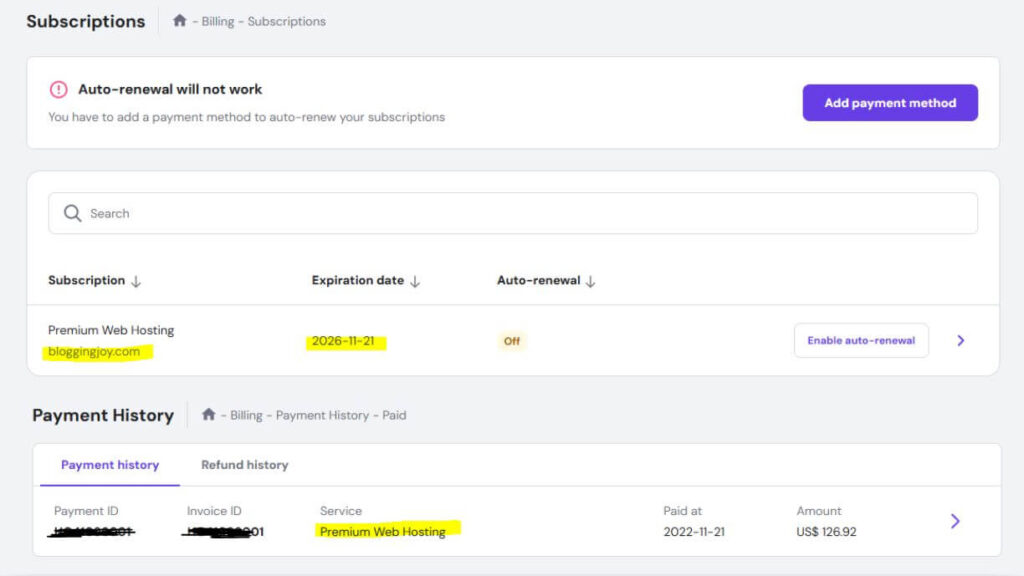
And the best part? You can use the exclusive coupon code BLOGGINGJOY to get an extra discount on top of their already affordable plans. If you’re planning to get AdSense approval or want better RPMs, moving to Hostinger is a smart long-term investment.
Step 3: Pick a Clean WordPress Theme
Choose a modern, responsive theme such as Astra, Kadence, or Neve. These themes are lightweight, customizable, and perfect for beginners. You can easily tweak colors, fonts, and layouts to match your style.
Step 4: Add Essential Plugins
Install a few must-have plugins like Rank Math SEO for optimization, WPForms for contact forms, and SiteGround Security for protection. Hostinger also includes built-in caching and performance tools, so your site stays fast even as traffic grows.
Step 5: Publish Your First Post
Write your first article, add relevant images, and use headings and internal links to make your content SEO-friendly. Over time, focus on consistency — one quality post each week can steadily grow your traffic and authority.
💡 Why Choose Hostinger in 2025
Hostinger remains one of the best choices for beginners because it combines speed, affordability, and reliability. You get a free domain, 24/7 support, and automated WordPress updates, making it ideal for anyone starting their first blog without technical experience.
👉 Start your WordPress blog with Hostinger today and enjoy up to 75% off on hosting + a free domain for your first year.
And the best part? You can use the exclusive coupon code BLOGGINGJOY to get an extra discount on top of their already affordable plans. If you’re planning to get AdSense approval or want better RPMs, moving to Hostinger is a smart long-term investment.
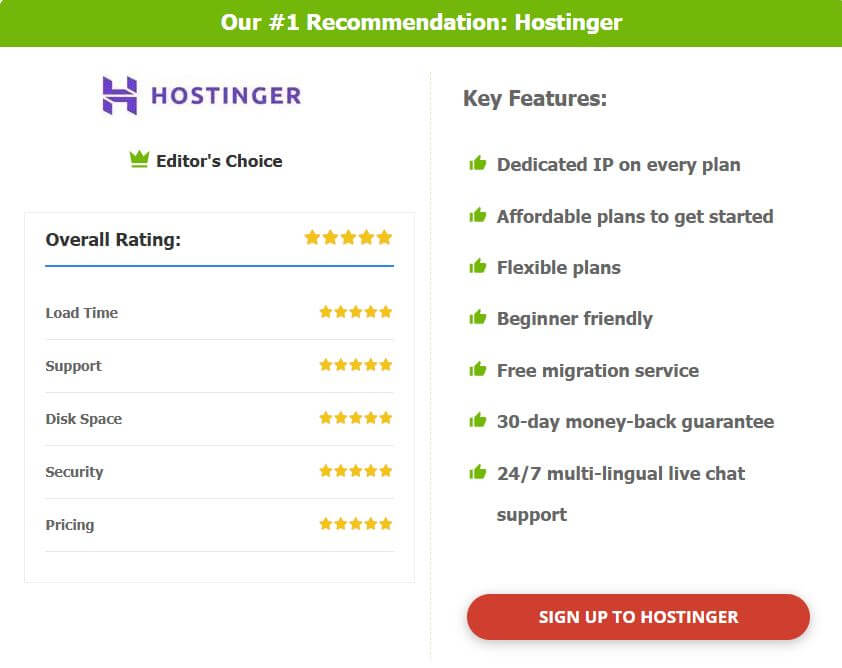
🔥 Get Up to 85% OFF on Hostinger Hosting – Limited Time Deal!
Launch your website with blazing-fast hosting at just a fraction of the price. Use Coupon Code: BLOGGINGJOY at checkout for extra savings.
✅ Free Domain | ✅ Free SSL | ✅ 24/7 Support | ✅ WordPress Optimized
👉 Click Here to Grab Hostinger’s 85% Discount Now – Don’t Miss Out!
Frequently Asked Questions
Is WordPress still the best platform to start a blog in 2025?
Yes, WordPress continues to be the most popular and beginner-friendly blogging platform in 2025. It offers thousands of free themes and plugins, complete control over design, and full ownership of your content — something most free blogging platforms don’t provide. Whether you’re writing tutorials, travel stories, or reviews, WordPress gives you the flexibility to grow from a simple personal blog into a professional website as your audience increases.
Why should I use Hostinger to start my WordPress blog?
Hostinger is ideal for beginners because it combines performance, affordability, and simplicity. It offers fast LiteSpeed servers, one-click WordPress installation, automatic updates, and a free domain name — all at a fraction of the price of most other hosts. Its user-friendly dashboard makes managing your blog effortless, even if you’ve never built a website before, and their 24×7 support ensures you’re never stuck.
How much does it cost to start a blog on WordPress with Hostinger?
You can start a fully functional WordPress blog for less than the cost of a coffee each month. Hostinger’s WordPress Starter Plan typically starts under $3/month and includes free domain registration, SSL certificate, and email hosting. That means your total first-year setup often costs less than $40–50, which is an incredible deal for a fast, secure, and professional-looking blog.
Do I need to know coding to create a blog on WordPress?
No, coding knowledge isn’t required to start or manage a WordPress blog. The platform is designed with non-technical users in mind. You can choose a theme, customize layouts through a drag-and-drop editor, and publish posts without touching a single line of code. If you ever want to enhance functionality, WordPress plugins handle almost every feature — from SEO to forms — with a few clicks.
How long does it take to set up a WordPress blog on Hostinger?
Most beginners can set up a complete WordPress blog in under 30 minutes using Hostinger’s guided setup. After signing up, you simply select a domain name, install WordPress with one click, and choose a theme. Once your site is live, you can immediately start publishing posts and customizing the design at your own pace.
Can I make money from my WordPress blog later?
Yes, a self-hosted WordPress blog opens up multiple monetization options once you have steady traffic. You can earn through Google AdSense, affiliate marketing, sponsored content, digital products, or even online courses. Starting with Hostinger gives you the flexibility to scale easily as your audience and income grow.
What are the common mistakes beginners make when starting a blog?
New bloggers often spend too much time on design and too little on writing consistent, valuable content. Others use free subdomains instead of registering their own, which limits branding potential. Choosing a reliable host like Hostinger from the start ensures your site loads fast, stays secure, and looks professional, helping you avoid many beginner pitfalls.
