In this tutorial, we will learn How to Integrate Stripe Payments with Hostinger Horizons in 2025.
If you’ve built your website or web app using Hostinger Horizons, adding a payment system is the next logical step—especially if you’re offering digital products, paid memberships, or exclusive content. That’s where Stripe comes in.
Stripe is one of the most trusted online payment processors in the world. It lets you accept credit cards, manage subscriptions, and handle recurring billing—without needing to write a single line of backend code. And thanks to Hostinger Horizons’ AI-powered builder, you can integrate Stripe in minutes, not days.
In this step-by-step guide, you’ll learn how to connect your Stripe account to your Horizons project, create pricing plans, and start accepting payments securely. Whether you’re a creator, startup founder, or small business owner, this no-code Stripe integration guide is built for you.
Do you know what makes Hostinger Horizons different from other no-code tools? This feature-rich review of Hostinger Horizons explores how it stands out with its AI-first approach. Start creating at a discount using this Hostinger Horizons verified coupon link.
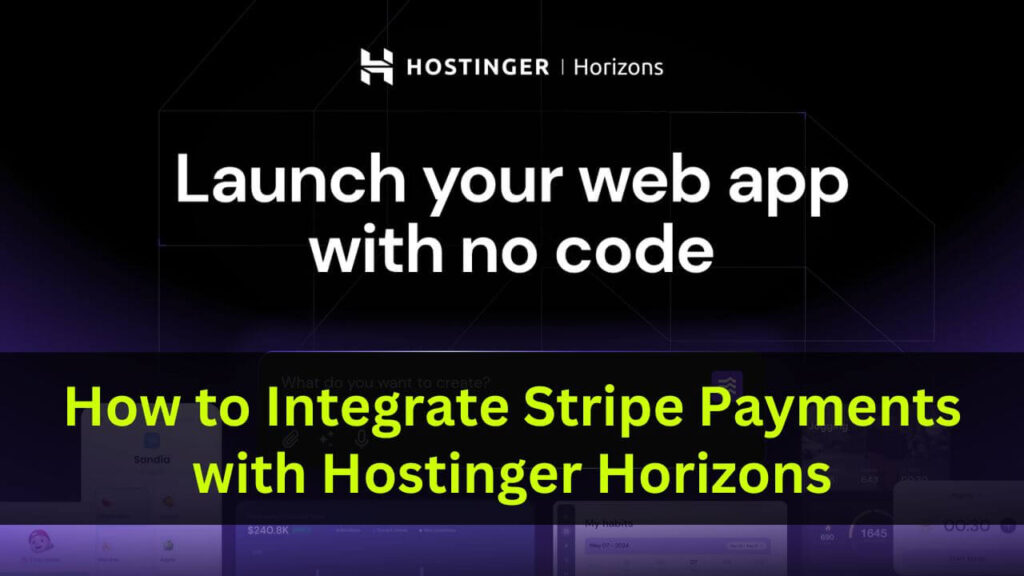
Why Stripe Integration Matters for Hostinger Horizons Web Apps
Adding Stripe to your Hostinger Horizons app unlocks real monetization potential. Whether you want to charge for premium content, offer a paid SaaS tool, or run a donation-based site, Stripe gives you the tools to do it—all while ensuring secure, PCI-compliant transactions.
Benefits of Using Stripe for No-Code Payment Processing
Stripe is designed with developers and non-developers in mind. Here’s why it’s perfect for Hostinger Horizons users:
- No backend code required: With client-only integration, you can launch payments without writing server logic.
- Supports multiple business models: Subscriptions, one-time sales, pay-what-you-want donations—Stripe supports them all.
- Global reach: Accept payments from customers in over 135+ countries using cards, wallets, and local payment methods.
- Real-time reporting: Track every transaction, refund, or failed payment right from your Stripe dashboard.
- Secure by default: Stripe is PCI Level 1 certified and encrypts all sensitive data by default.
Key Features Stripe Brings to Hostinger Horizons Projects
With Stripe’s integration, you can:
- Add secure checkout pages with hosted forms
- Set up recurring billing (monthly, yearly)
- Offer free trials, coupons, or custom pricing
- Create product tiers for different access levels
- Build a seamless user experience using your own domain and UI flow
Pairing Stripe with Hostinger’s AI web app builder gives you both flexibility and speed. And since this method uses a “client-only” flow, it’s perfect for creators who want to focus on content—not code.
Prerequisites Before You Start Stripe Integration
Before diving into the Stripe setup, make sure your app is ready to handle payments. A little preparation will help avoid errors and ensure a smooth experience for your users.
Connect Your App to a Custom Domain for Better Trust
While Hostinger gives you a default preview link, it’s best to connect your web app to a custom domain before accepting payments. Why?
- Builds trust: Users are more likely to complete a transaction on a branded URL.
- Required by Stripe: Stripe’s live mode requires you to whitelist your domain for client-only integrations.
- Boosts SEO and discoverability: A real domain improves indexing and helps build brand identity.
You can purchase a domain directly from Hostinger or connect one you already own. Once your domain is set, publish your Horizons project with the new URL.
Create a Basic User Flow for Premium Content Access
Before enabling Stripe, map out how users will interact with your payment system:
- What content will be behind a paywall?
- Will users need to sign up before subscribing?
- Where should the “Subscribe” button appear?
- What happens after payment—do users get redirected to a dashboard or a premium library?
This user journey will help you craft better prompts for the Hostinger AI when setting up logic like redirect rules, login gates, and subscription access buttons.
Step-by-Step Guide to Set Up Stripe with Hostinger Horizons
Integrating Stripe with your Hostinger Horizons app is a breeze—even if you’ve never touched a line of code. Follow this step-by-step guide to connect your Stripe account, create products, and accept secure online payments.
✅ Start building with Hostinger Horizons now: You don’t need a developer. The AI web app builder lets you design, launch, and monetize your site within hours. Try Hostinger Horizons
Read More Articles Related to Hostinger Horizons
Create and Verify Your Free Stripe Account
First, you’ll need to sign up for Stripe to generate the keys and credentials needed for the integration.
Here’s how to get started:
- Visit stripe.com and click on Start Now.
- Enter your email, set a strong password, and fill out basic business details.
- Check your inbox to verify your email and activate the account.
You don’t need a registered business to begin—Stripe allows you to sign up as an individual as well, making it perfect for freelancers and creators.
Once verified, you’ll be directed to the Stripe Dashboard—this is your control center for managing payments, customers, products, and more.
🔐 Pro Tip: Stripe supports test mode by default, so you can try out your full integration without charging real cards.
Enable Client-Only Stripe Integration for Frontend Payments
Hostinger Horizons supports a “client-only” integration model. This means you can process payments directly from the frontend—no backend server required.
To enable this:
- From your Stripe dashboard, go to Settings → Payments.
- Scroll to Checkout and Payment Links, then click Enable client-only integration.
- Confirm the action by clicking Allow.
This is what makes the Horizons + Stripe setup so powerful—you skip complex APIs or database handling and go live much faster.
💡 Why use Hostinger Horizons? It’s one of the few AI web builders that supports full Stripe integration without needing backend code. Ideal for solopreneurs and lean startups.
Set Up Stripe Products and Connect to Hostinger Horizons
Now that your Stripe account is configured for client-side integration, let’s build a subscription product and plug it into your web app.
Set Up Recurring Subscription Products in Stripe
To charge users monthly or annually, you’ll need to create a recurring product in Stripe.
Here’s how:
- Go to the Product catalog in the left sidebar.
- Click Create product and enter the following:
- Name: Premium Content Access (or anything relevant)
- Pricing model: Select Recurring
- Amount: For example, $9.99
- Billing interval: Choose Monthly or Yearly
- Save the product and copy the Price ID shown next to the plan.
This Price ID is crucial—it links your app’s “Subscribe” button to the exact plan users will be billed for.
🔁 Want to offer multiple tiers? You can create separate products for Bronze, Silver, and Gold memberships with different prices and benefits. Just keep their Price IDs ready.
Generate Stripe Publishable Key and Link to Your App
To finalize the setup, you’ll also need your publishable key:
- In the Stripe dashboard, navigate to Developers → API keys.
- Copy the Publishable key under “Standard keys”. It should start with
pk_test_in test mode.
This key identifies your Stripe account and securely initializes the checkout process from your front end.
Submit Your Stripe Credentials to Hostinger Horizons
Now switch back to your Hostinger account:
- Log in to hPanel, go to Websites → Website List.
- Click Edit Web App next to your project.
- In the prompt box, write:
I want to integrate Stripe into my web app for premium content access. Here are the credentials:
– Price ID: [your_price_id]
– Publishable key: [your_publishable_key]
Let the Hostinger AI process your request and embed the Stripe checkout code into your app.
🚀 Launch faster with Hostinger Horizons: With built-in Stripe support, a simple prompt is all it takes to activate payments. No plugins, no coding, just results. Get started with Hostinger Horizons
Once added, you can ask it to create access logic, such as redirecting users after login or toggling between “Subscribe” and “Read Now” buttons based on payment status.
How to Test Stripe Payments in Hostinger Horizons Before Going Live
Before you start collecting real payments, it’s essential to test your Stripe integration thoroughly. This step ensures your setup works end-to-end—from the checkout page to access control.
Publish Your App to a Custom Domain
Stripe’s redirection-based checkout flow doesn’t work in Hostinger’s preview mode because it runs inside a sandboxed iframe. So before testing:
- Click Publish in your Hostinger Horizons dashboard.
- Open your app using your connected custom domain.
Now, your app is ready for real-world behavior—payment redirection, access logic, and success flows.
🌐 Go live confidently with Hostinger Horizons: One-click publishing, custom domains, and SSL support make it the ideal launchpad for monetized apps. Try it now
Run a Test Checkout Using Stripe’s Sandbox
Use Stripe’s test environment to simulate the payment experience. Follow these steps:
- Visit your web app and go to a premium content section.
- Click the Subscribe to Access button—this should redirect you to Stripe Checkout.
- Use the following test card details:
- Card number:
4242 4242 4242 4242 - Expiry: Any future date (e.g., 12/30)
- CVC: Any 3-digit number (e.g., 123)
- Name, email, country: Any placeholder info
- Card number:
If everything’s configured properly, Stripe will redirect you back to your app after a successful payment. The button will now change to “Read Now”, and you’ll see a “Premium Access Active” message.
✅ This real-time status update shows that your Stripe checkout, authentication, and access flow are all working—without any backend coding.
What If the Checkout Doesn’t Work?
Double-check:
- The publishable key and Price ID match what’s in your Stripe dashboard.
- You are using the right domain—not preview mode.
- You’ve correctly embedded access logic (e.g., sign-in before subscribe).
How to Switch to Live Mode and Start Accepting Real Stripe Payments
Once your testing is successful, it’s time to enable live payments and start generating revenue.
Activate Live Mode in Stripe
- Go to your Stripe Dashboard.
- Click Get Your Live Account in the top bar.
- Complete onboarding:
- Enter legal business or personal details.
- Add a verified bank account.
- Set business type and support info (optional but helpful for transparency).
Now, your dashboard will show both test and live environments. Always double-check which mode you’re in while generating keys or setting up products.
Create New Live Products and Publishable Keys
You’ll now need to replicate your test products in live mode:
- Create the same recurring or one-time products in Stripe’s live dashboard.
- Copy the new Price ID and Publishable Key (this one starts with
pk_live_).
Stripe keeps test and live credentials separate for security, so don’t reuse old test keys.
💳 Ready to accept payments? Hostinger Horizons lets you switch between test and live modes easily with a single prompt update.
Update Hostinger Horizons with Live Credentials
Return to your Horizons dashboard and open your app’s editor. Use a prompt like this:
I’ve switched my Stripe account to live mode. Please update the app with the following:
– Live Price ID: [your_live_price_id]
– Live Publishable Key: [your_live_publishable_key]
After processing, publish your app again to make the changes live. Your checkout will now handle real payments, and Stripe will start sending revenue to your bank account.
💡 Tip: Always test the live flow with a small personal transaction to ensure everything works. This avoids surprises when your first real customer pays.
🚀 Hostinger Horizons makes Stripe integration frictionless: Whether you’re testing or going live, switching modes and deploying updates is as easy as typing what you want. Explore more Horizons features
Stripe Integration Use Cases for Hostinger Horizons Users
The real power of Stripe lies in its flexibility. Whether you’re a creator selling content, a startup running a SaaS, or a non-profit collecting donations, Stripe + Hostinger Horizons can support your model—no backend code required.
Let’s explore three powerful ways you can monetize your web app today.
Recurring Memberships or Subscription-Based Access
This is the most common Stripe integration for web apps. You can charge users weekly, monthly, or annually for access to:
- Premium blogs or newsletters
- Online tools or dashboards
- Digital course libraries
- Community platforms
How to do it:
- In Stripe, create a recurring product.
- Choose billing interval (monthly/yearly).
- Copy the Price ID and publishable key.
- Submit them to Hostinger Horizons and request a subscription gate.
💡 Add logic like:
- Prompt login for non-members
- Show a “Subscribe Now” button
- Unlock gated content after payment
🔄 Recurring income = sustainable growth. Use Hostinger Horizons to launch your subscription-based business without hiring developers. Get started for less
One-Time Payments for Digital Goods or Premium Services
You don’t have to go subscription-only. Stripe also supports single-charge models for:
- Ebooks
- Templates or plugins
- Coaching sessions
- Premium downloads
How to do it:
- Create a product in Stripe with a one-time price.
- For each product, copy the unique Price ID.
- In Horizons, prompt:
I want to integrate one-time Stripe payments for the following products:
– Price ID abc123 for “SEO eBook”
– Price ID def456 for “Design Toolkit”
The AI will handle everything, from buttons to checkout redirection and post-payment unlocks.
🛒 Sell smarter with Stripe + Horizons: You focus on the product; Hostinger handles the tech. No code. No extra tools. Launch your store today
Donations or “Pay What You Want” Models for Creators and Nonprofits
If you run a donation-based platform, Stripe allows you to offer flexible pricing where users decide how much to pay.
Perfect for:
- Personal blogs
- Community projects
- Open-source tools
- Nonprofit websites
How to do it:
- In Stripe, go to Payment Links → New.
- Choose “Customer enters amount” as the payment type.
- Create and copy the donation link.
Now, go back to Horizons and prompt:
cssCopyEditPlease add a “Support Us” button and link it to this Stripe donation URL: [your link]
❤️ Accept donations with zero hassle. Hostinger Horizons supports dynamic payment flows that help creators get funded with ease. Build your donation page now
Advanced Stripe Integration Using Webhooks and Supabase (Optional)
For most users, Stripe’s frontend-only setup works fine. But if you want to scale and automate your workflow, Stripe webhooks are a powerful addition.
Why Stripe Webhooks Improve Automation and Reliability
In a basic integration, your frontend handles logic like checking payment status. But what if the user refreshes? Or changes browser?
Stripe webhooks solve this by sending real-time notifications to your backend whenever something happens, such as:
- Payment succeeded
- Subscription canceled
- Card failed or expired
These events are reliable, timestamped, and secure.
🔧 Need automation? Webhooks are the key to auto-updating user accounts, issuing receipts, or revoking access—without relying on frontend triggers.
How to Use Supabase to Handle Stripe Webhooks and Store Data
Since Hostinger Horizons doesn’t include backend logic, you can use Supabase—an open-source Firebase alternative—to:
- Store user and payment data
- Build secure API endpoints
- Authenticate users and verify status
Basic flow:
- Set up a Supabase project.
- Create a webhook endpoint using Supabase Edge Functions.
- In Stripe, go to Developers → Webhooks and add your Supabase endpoint.
- Use
constructEventto validate incoming requests.
Once done, Supabase can handle:
- Updating the database when a payment succeeds
- Automatically granting or revoking content access
- Sending email confirmations using third-party tools
📦 Level up your web app: Combine Hostinger Horizons’ frontend power with Supabase’s backend capabilities to build full-stack experiences. Start with Horizons
Stripe Security Best Practices for Hostinger Horizons Users
When integrating a payment gateway, security is not optional—it’s essential. Stripe is PCI-compliant by default, but as a website owner, you still need to follow a few best practices to protect customer data and prevent misuse.
Let’s explore how to make your Stripe integration on Hostinger Horizons secure, compliant, and production-ready.
Never Use Secret Keys in the Frontend
Stripe provides two types of keys:
- Publishable key (safe to use in frontend)
- Secret key (must be kept private and used only in server-side code)
In a client-only setup like Hostinger Horizons, you should only use the publishable key. Never try to embed or expose your secret key in a JavaScript file or prompt.
🔐 Pro tip: If your secret key gets leaked, immediately roll it from the Stripe dashboard to prevent misuse.
Use HTTPS and SSL Encryption Across Your Web App
Stripe Checkout pages are hosted over HTTPS by default. But your own website must also use HTTPS—especially when handling forms, login, or redirects.
Good news: Hostinger provides free SSL certificates and secure custom domains with all plans.
🔒 Stay safe and compliant with Hostinger Horizons’ built-in HTTPS and SSL. No configuration needed. Just publish and you’re protected. Try it here
Configure CORS and Validate Webhook Signatures (If Using Webhooks)
If you’ve enabled Stripe webhooks through Supabase or another backend:
- Validate each webhook event using Stripe’s
constructEvent()function - Store your webhook signing secret securely in environment variables
- Accept requests only from
stripe.comdomains using CORS headers
This helps prevent spoofed requests or unauthorized access to user data.
Keep Test and Live Keys Clearly Separated
A common mistake is mixing up test and live keys.
- Test keys start with
pk_test_orsk_test_ - Live keys start with
pk_live_orsk_live_
Never use test keys in your production app, and never process live payments during testing.
Label everything clearly and double-check before deploying live updates.
🧪 Hostinger Horizons simplifies testing with client-only integration and separate prompts for test and live credentials. Get started risk-free
Troubleshooting Stripe Integration Issues on Hostinger Horizons
Even with the best setup, things can go wrong. Below are common Stripe integration issues and simple ways to fix them using Hostinger Horizons’ no-code environment.
Problem 1: Invalid Price ID or Publishable Key
If the Stripe checkout doesn’t load or redirects fail, chances are your Price ID or publishable key is incorrect.
Fix it:
- Go to Stripe Dashboard → Products → Select your plan → Copy the Price ID again.
- Navigate to Developers → API Keys and copy the correct publishable key.
- Go back to Hostinger Horizons and re-submit the prompt with the correct details.
Sample prompt:
Please update my Stripe integration with the correct credentials:
– Price ID: [correct_ID]
– Publishable key: [correct_key]
✅ Quick fixes made simple: No code, no delays—just type your update in plain English and Hostinger Horizons will implement it.
Problem 2: Webhook Not Firing or Data Not Updating
If you’re using webhooks with Supabase and they don’t seem to work:
- Confirm your webhook endpoint URL is correct in Stripe
- Check if your Supabase Edge Function is deployed and live
- Use Stripe’s webhook testing tool to simulate events
- Log errors in Supabase to identify what went wrong
Also make sure:
- Your webhook secret is properly set
- You’re validating incoming requests using Stripe’s signature method
Problem 3: Stripe Checkout Doesn’t Redirect Properly
This issue usually occurs if the success or cancel URLs aren’t configured correctly.
Fix it:
- In Stripe, ensure both URLs point to your real domain (not preview or localhost)
- Whitelist your domain in Stripe’s client-only integration section
- Test URLs manually in a browser to ensure they work
Sample domains to whitelist:
https://yourdomain.com/successhttps://yourdomain.com/cancel
🚦 Avoid redirect failures with Hostinger’s custom domain support and HTTPS configuration. Just publish and go—Stripe handles the rest.
Final Checklist – Launch Stripe Payment on Your No-Code Web App
By now, you’ve set up Stripe, tested your payment flow, secured your app, and understood how to handle advanced use cases and errors. Before you open the doors to real customers, use this launch checklist to ensure everything is set.
✅ Stripe Integration Launch Checklist:
- Stripe account is verified and set to live mode
- Custom domain is connected and secured with SSL (HTTPS)
- Live Price ID and Publishable Key are correctly submitted to Hostinger Horizons
- All product types (subscription, one-time, donation) are properly linked
- Stripe Checkout success and cancel URLs are tested and working
- If using webhooks, Supabase or backend is live and accepting events
- You’ve tested a real transaction (optional, using a personal card)
- You’ve set up basic access control (e.g., content gating post-payment)
Once you’ve checked off everything, publish your app and start accepting secure, scalable payments!
🚀 Hostinger Horizons makes this entire process beginner-friendly. In just a few prompts, you get a working web app with payment integration, user logic, and a professional domain. Launch with Hostinger Horizons today
Frequently Asked Questions
What is Hostinger Horizons and how does it help with online payments?
Hostinger Horizons is an all-in-one website and business builder launched by Hostinger, designed for creators, startups, and small businesses. It lets you easily build landing pages, sell products or services, and integrate payment gateways like Stripe without coding. With its drag-and-drop interface and built-in automation tools, you can start accepting secure payments online in minutes.
Can I integrate Stripe with Hostinger Horizons without any coding?
Yes, you can integrate Stripe with Hostinger Horizons completely without coding. The platform provides a simple no-code setup where you just connect your Stripe account through the integrations panel. Once connected, you can enable Stripe payments on your checkout or donation pages instantly, without writing a single line of code.
How do I connect my Stripe account to Hostinger Horizons in 2025?
To connect Stripe to Hostinger Horizons in 2025, log in to your Hostinger account, open the Horizons dashboard, and go to “Payments” or “Integrations.” Choose Stripe, click “Connect,” and sign in to your Stripe account. Authorize Hostinger to access Stripe, and your payment gateway will be ready to accept online transactions. The whole process takes less than five minutes.
Does Hostinger charge extra for Stripe integration?
Hostinger does not charge any additional fees for integrating Stripe with your Horizons website. You only pay the standard transaction fee charged by Stripe, which varies by country and payment type. This makes it an affordable and transparent solution for startups and digital creators.
Is Stripe integration with Hostinger Horizons safe and secure?
Yes, the Stripe-Hostinger Horizons integration is completely secure. Stripe is PCI DSS Level 1 certified and uses advanced encryption to protect sensitive payment information. Hostinger also ensures SSL encryption across all its websites, giving your customers a safe and trustworthy checkout experience.
Can I use Stripe on Hostinger Horizons for subscriptions or memberships?
Absolutely. Hostinger Horizons supports recurring billing through Stripe, allowing you to create subscription plans or membership models. You can easily set monthly or yearly payments, send automated invoices, and manage customers directly from your Stripe dashboard.
What are the benefits of using Stripe with Hostinger Horizons for startups?
Using Stripe with Hostinger Horizons helps startups accept payments globally, manage cash flow, and automate billing without needing developers. It offers seamless checkout, real-time analytics, and integrations with tools like Google Sheets and Zapier. This combination is perfect for creators and entrepreneurs who want to scale quickly without technical barriers.
Why choose Stripe over other payment gateways on Hostinger Horizons?
Stripe is preferred by many businesses for its global reach, ease of setup, and developer-friendly features. On Hostinger Horizons, Stripe offers the most seamless integration, faster payouts, and better support for digital products, subscriptions, and international transactions compared to other gateways like PayPal or Razorpay.
🚀 Conclusion: Turn Your Ideas into Income with Hostinger Horizons
In today’s creator economy, the fastest way to grow is to build, launch, and get paid — all in one place. That’s exactly what Hostinger Horizons delivers. No coding. No plugins. No chaos. Just a clean, no-code workspace where you can design your site, connect Stripe, and start accepting payments in minutes. Whether you’re a content creator, freelancer, or startup founder, Horizons helps you focus on what truly matters — creating, selling, and scaling your vision.
Integrating Stripe with Hostinger Horizons is one of the fastest ways to turn your no-code app into a revenue-generating machine. With zero backend setup, secure checkout, and flexible pricing models, Stripe gives you everything you need to monetize your content, tools, or services.
Whether you’re launching a subscription platform, selling digital downloads, or accepting donations, this Stripe + Hostinger setup is built to grow with you.
👉 Ready to turn your website into a business? Click this link to grab your Hostinger Horizons plan and start collecting Stripe payments today!
Hostinger Horizons Tutorials 2025
- Best AI Tools for Small Business in 2025
- How to Build a Web App with Hostinger Horizons in 2025
- How to Integrate Stripe Payments with Hostinger Horizons in 2025
- How to Connect a Custom Domain to Your Web App in 2025
- How To Build a Reviews Web App with Hostinger Horizons in 2025
- How to Build a Community Web App Without Coding in 2025
- How to Create a Custom Task Manager Web App Using Hostinger Horizons
- How Much Does It Cost to Build a Web App in 2025
- How to Write the Best Prompts for Hostinger Horizons in 2025
- How to Create a Daily Habit-Tracking Web App Without Coding
